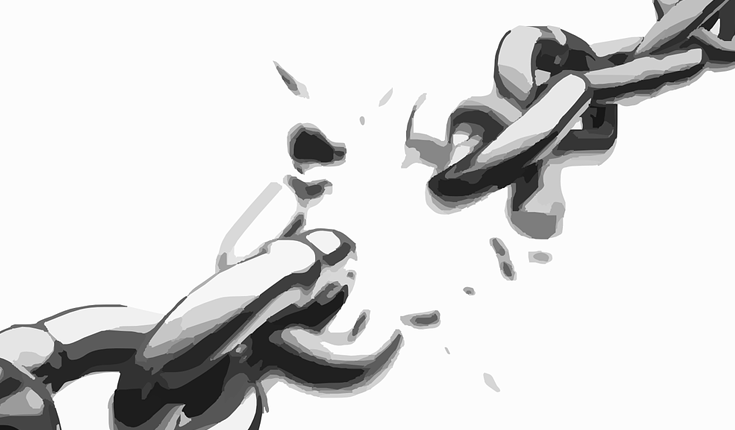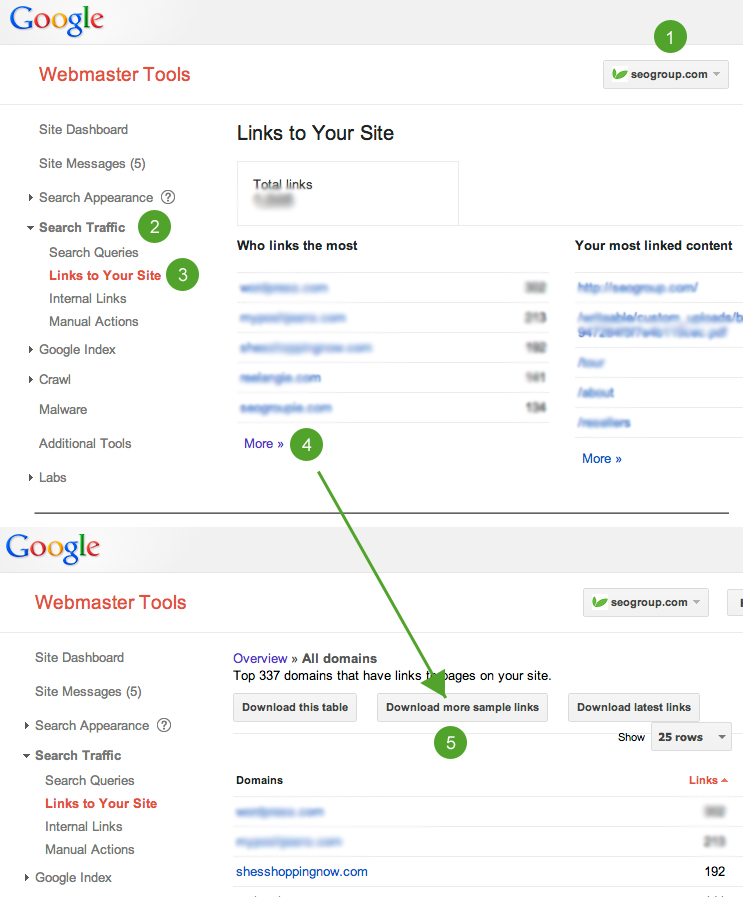- Backlinks Explained: Why Your Backlinks Aren’t Paying Off - April 10, 2024
- Boost Your Agency’s Credibility: A Guide to Online Reputation - April 10, 2024
- URL Slugs for SEO: A Comprehensive Guide - April 10, 2024
The dictionary defines “disavow” as to deny any responsibility or support for. So, when you tell Google to disavow a link, essentially you’re telling them that you deny any responsibility for certain spammy websites or specific web pages linking to you, and therefore, do not penalize your website. In this post I will show you how to disavow any spammy websites or specific web pages in 3 easy steps.
From what I understand Google doesn’t care that much about why spammy sites are linking to you, they care more that you are taking the proper precautions to remove those spammy links before using their disavow link tool. After all, who knows why spammy sites are linking to your site. Maybe you hired a shady SEO company who outsourced to a link building company, or who outsources their link builders, etc. Maybe it was a competitor. Who knows. The good news is that Google is not a ruthless, unforgiving tyrant. They seem to be understanding, forgiving and willing to give “red-flagged” websites 2nd chances.
How to Disavow Spammy Links in 3 Steps
1. Download More Sample Links
The first thing you want to do is look at all of the sites and pages linking to your site. “Download more sample links” is a button found in your webmaster tools. You can find this by logging in > selecting your site > clicking “Search Traffic” > clicking “Links to Your Site” > and finally clicking “more” under “Who links the most”. Review this file and identify which links you want to remove.
2. Create a .txt File
Create a .txt file (UTF-8 or 7-bit ASCII) with all of the links you want to disavow. I don’t think Google cares what you name this file, so go ahead and name it disavow.txt or your website.txt just to be clear. If anyone can confirm what the name of this file should be, please comment below.
Use the file from step 1 to find any and all links you want to disavow and add them to your .txt file as shown below.
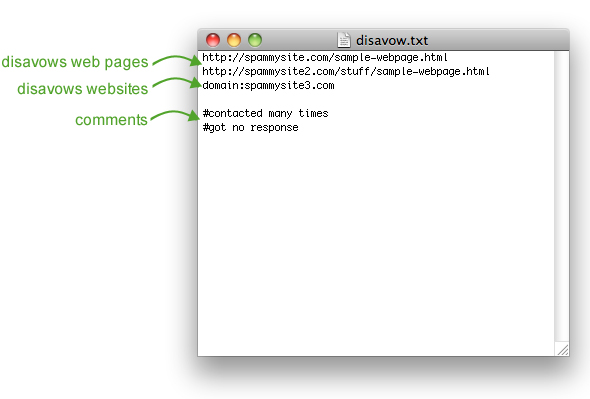
3. Upload to Google
The last step is to upload your .txt file to Google. Make sure you’re logged into your webmaster tools, then visit Google‘s disavow links tool page.
Google will show you three pages of warnings before they let you upload your .txt file. The warning goes as follows:
This is an advanced feature and should only be used with caution. If used incorrectly, this feature can potentially harm your site’s performance in Google‘s search results. We recommend that you only disavow backlinks if you believe that there are a considerable number of spammy, artificial, or low-quality links pointing to your site, and if you are confident that the links are causing issues for you.
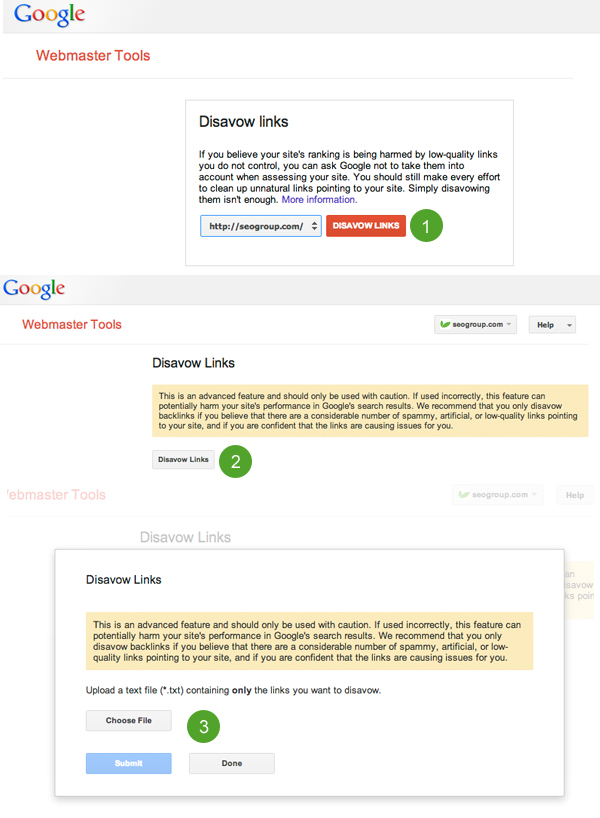
That’s it. You are done!
Common Disavow Link Tool Mistakes (by Matt Cutts)
- Upload a basic .txt file (no Microsoft Word documents, Excel spreadsheets, etc).
- If it’s easier don’t forget to block an entire domain (domain:spammysite.com) instead of entering lots of web pages from the same domain.
- Use the right syntax or format on your .txt file.
- Don’t include a long story of why you are disavowing these links in the comment section of your .txt file.
- Use proper comment tags.
- Don’t rely on the disavow link tool only. Clean up your links on your own BEFORE you use this tool.
Conclusion
Obviously the disavow links tool is very simple to use. That being said it’s very easy to abuse as well. Take Matt Cutts’ advice and remove as many links as you can on your own before using the disavow link tool.